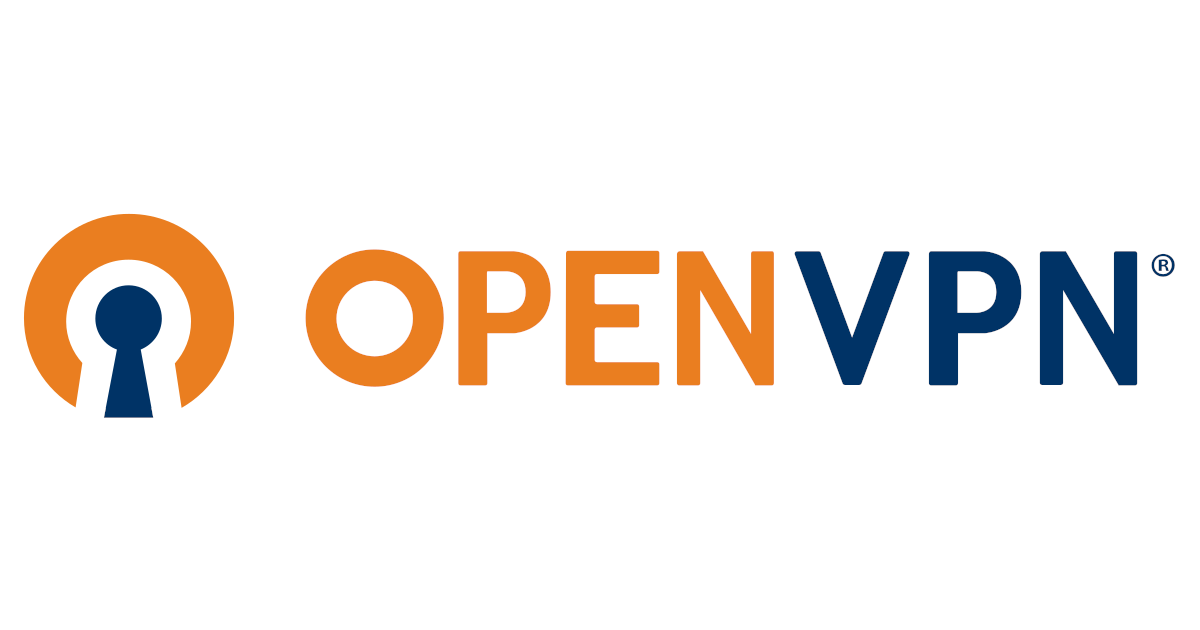OpenVPN
VPN for Secure Access
OpenVPN
This post guides you through setting up an OpenVPN Access Server using Docker Compose to secure access to your network or services, this setup creates a VPN foundation.
Prerequisites
- Docker and Docker Compose installed on your server.
- Basic knowledge of Docker and networking.
Deployment Steps
Create Project Directory
1
mkdir openvpn && cd openvpn
Save the following as docker-compose.yaml in a project directory
1
2
3
4
5
6
7
8
9
10
11
12
13
14
15
16
services:
openvpn-as:
image: openvpn/openvpn-as
container_name: openvpn-as
devices:
- /dev/net/tun:/dev/net/tun
cap_add:
- MKNOD
- NET_ADMIN
ports:
- "943:943"
- "443:443"
- "1194:1194/udp"
volumes:
- ./data:/openvpn
restart: unless-stopped
Launch OpenVPN
1
docker-compose up -d
Access the Admin UI
- Go to
https://<your-server-ip>:943/admin. - Accept the self-signed certificate warning.
- Log in with:
- Username: admin
- Password: Check the auto-generated password via:
1
docker logs openvpn-as
Look for:
OpenVPN AS initial admin password is ....
Secure the Admin Account
Change the default password in the Admin UI. Optionally, create a new admin user and disable the default admin.
Set Up VPN Clients
In the Admin UI, configure user permissions and download client profiles. Use the OpenVPN Connect client or visit https://<your-server-ip>:943 to get client software.
Security Tips
- Certificates: Use a trusted certificate (e.g., Let’s Encrypt) instead of the default self-signed one.
- 2FA: Enable two-factor authentication in the Admin UI.
- Firewall: Limit access to OpenVPN ports (943, 443, 1194/udp).
- Updates: Keep the image updated:
1
docker-compose pull && docker-compose up -d
Troubleshooting
Admin UI Inaccessible
- Verify container status:
docker ps. - Check port conflicts:
netstat -tuln | grep 943. - Ensure firewall allows 943, 443, 1194/udp.
VPN Connection Fails:
- Confirm /dev/net/tun exists.
- Inspect logs:
docker logs openvpn-as.
Conclusion
You’ve set up OpenVPN Access Server with Docker Compose, creating a secure VPN for your network. securing services, this setup ensures protected access.
Stay secure!
This post is licensed under CC BY 4.0 by the author.